Android Studio tool that helps to develop an android application that we use in android phone
Installation in Window
Step 1- Download Android studio Download
Step 2- After successfully download android studio setup file you need simply double click on the setup file and there one pop window will appear on your screen you need simply click next button
Step 3- After click next there one option appears that shows default installation location of your android studio if you need to change that location simply click on change button and select next
Step 4- After install process complete simply click finish button then open android studio vie start menu or desktop icon then you see one pop option there you need to select two option
import Studio Setting from
Custom Location - In this, if you already install android studio in past time than simply provide exiting path of your location
Do not import setting -If your install android studio first time then select this option
Step 5- after selecting do not import setting you just need to select android SDK path by default its store in C:// drive but you can change easily that path
Step 6 -after select SDK path simple click next button this process need some good internet speed in this process android studio download some file after successful download just finish the step you android studio successfully install
Installation in MAC
Step 1- Download Android studio Download
Step 2- After Successful download android studio dmg file simply double click on that file then simply move the android studio to the application folder
Step 3- After successfully copy android studio file in application folder simply double click on application than you see one pop window you need to select any one option like below
import Studio Setting from
Custom Location - In this, if you already install android studio in
past time than simply provide an exciting path of your location
Do not import setting -If your install android studio first time then select this option
Step 5- after selecting do not
import setting you just need to select android SDK path in these process you will select theme also
Step 6 -after
selecting theme and SDK path simple click next button this process need some good
internet speed in this process android studio download some file after
successful download just finish the step you android studio successfully
install
Installation in Linux
Step 1- Download Android studio Download
Step 2- Now extract the downloaded package by using the following command: open terminal
sudo tar -xvzf android-studio-ide-192.6392135-linux.tar.gz
Step 3- Next navigate to the extracted directory using the following command:
cd android-studio
Step 4-Then navigate to bin directory using the following command:
cd bin
Step 5-Now start installing Android Studio by running the following command:
./studio.sh
Step 6 -Here you will be prompted for configuration settings just click on next and in another step select standard installation and click on next.
After completing all of these initial things you have successfully installed an android studio in your Linux system successfully.
sudo tar -xvzf android-studio-ide-192.6392135-linux.tar.gz
Step 3- Next navigate to the extracted directory using the following command:
cd android-studio
Step 4-Then navigate to bin directory using the following command:
cd bin
Step 5-Now start installing Android Studio by running the following command:
./studio.sh
Step 6 -Here you will be prompted for configuration settings just click on next and in another step select standard installation and click on next.
After completing all of these initial things you have successfully installed an android studio in your Linux system successfully.
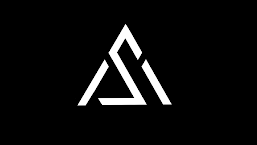


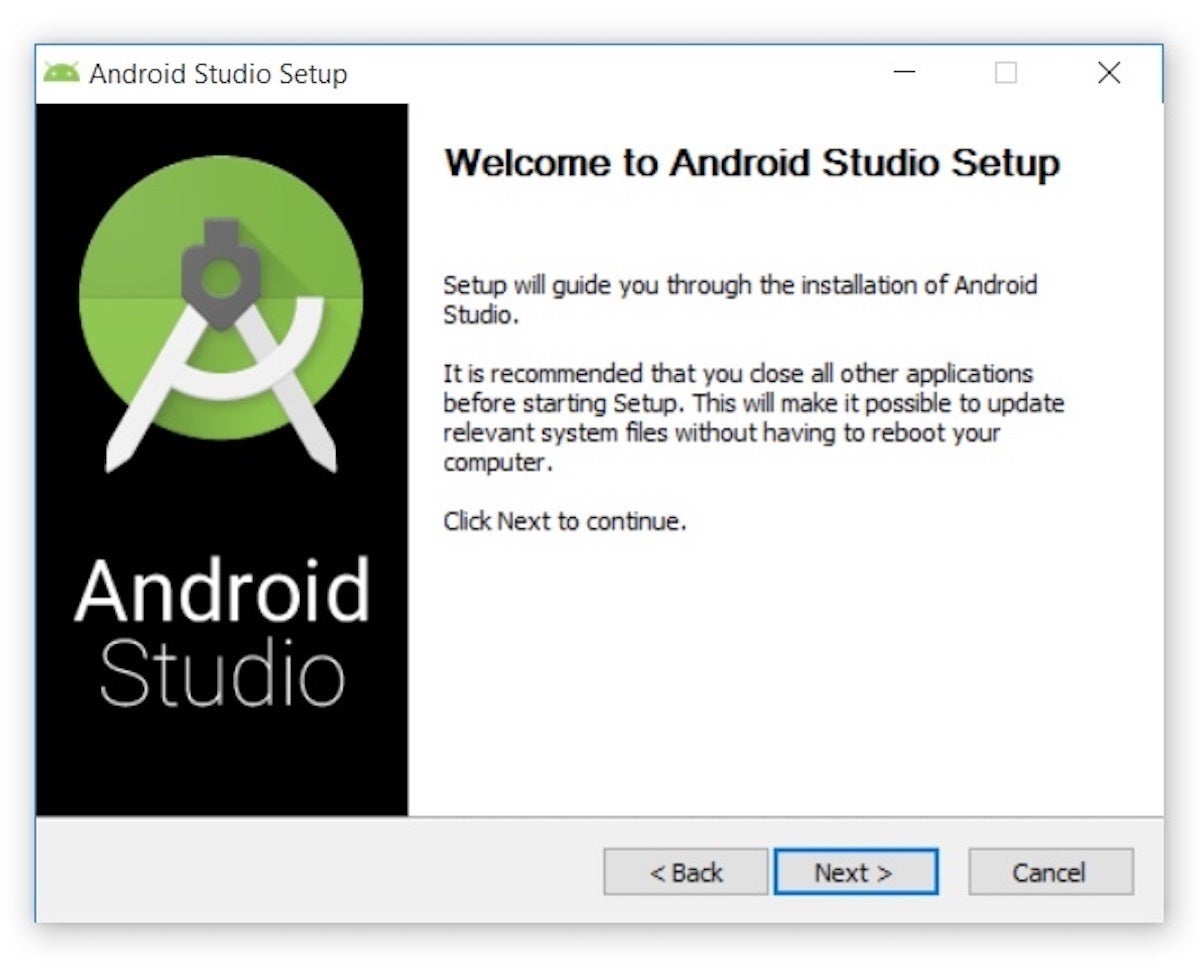







0 Comments
if you have any doubts , please let me know