Ubuntu is a Linux based operating system its most common or popular operating system
ubuntu has recently launched there new version 20.04 ubuntu introduce lots of new features that are very cool and interesting if you are a developer
ubuntu has recently launched there new version 20.04 ubuntu introduce lots of new features that are very cool and interesting if you are a developer
then definitely you will select this operating system then you need to install but how don't worry about how to install I am showing you complete step to install ubuntu in your machine
Step 1-First make bootable Pendrive am already shown in this blog follow all Step
Step 2-Connect Bootable Pendrive in your system simple restart your machine then select Boot menu it commonly press button F2 or F12 its different for every machine simply search on google type your machine model and search how to access a boot menu option
Step 3-After opening boot menu option there you see lots of option then you need to select your Pendrive than simple press Enter Button
Step 4-You can see ubuntu log will appear then you see multiple options in that you will select ubuntu with a graphic and simple press enter button
Step 5-it will load GUI(graphical user interface) just simply select your language click next then select keyboard language then select next than you will see internet option if you have a fast internet connection then select I have internet if you not have then simply select I don't want to connect to wifi network right now
Step 6- In the next window you get multiple options to appear in your screen there are two main option
1-normal installation
2-minimal installation
if you need basic core Linux then you select minimal or if you need some basic app like web browser office games etc then select a normal installation
there are other option in that you need to check install third-party software that will install graphic audio wifi related driver in your system then simply click next button
Step 7-You will one new window in that there are two option are appear on your screen one in erase hard disk and install ubuntu and another option is something else if you need to install ubuntu in a sperate or particular drive then select something else or if you want to install ubuntu in your whole machine then select erase hard disk and install ubuntu
Step7.1=if you selected erase harddisk opting than simple click next and again you will see your hard drive then select click next and select your location and after in next window you get fill your information like username password etc simply fill all details and click install and your process will start
Step7.1-if you select something else check this blog
Step 8-After all process complete you need to restart your system and login into your system you have successfully installed ubuntu in your machine
Step 2-Connect Bootable Pendrive in your system simple restart your machine then select Boot menu it commonly press button F2 or F12 its different for every machine simply search on google type your machine model and search how to access a boot menu option
Step 3-After opening boot menu option there you see lots of option then you need to select your Pendrive than simple press Enter Button
Step 4-You can see ubuntu log will appear then you see multiple options in that you will select ubuntu with a graphic and simple press enter button
Step 5-it will load GUI(graphical user interface) just simply select your language click next then select keyboard language then select next than you will see internet option if you have a fast internet connection then select I have internet if you not have then simply select I don't want to connect to wifi network right now
Step 6- In the next window you get multiple options to appear in your screen there are two main option
1-normal installation
2-minimal installation
if you need basic core Linux then you select minimal or if you need some basic app like web browser office games etc then select a normal installation
there are other option in that you need to check install third-party software that will install graphic audio wifi related driver in your system then simply click next button
Step 7-You will one new window in that there are two option are appear on your screen one in erase hard disk and install ubuntu and another option is something else if you need to install ubuntu in a sperate or particular drive then select something else or if you want to install ubuntu in your whole machine then select erase hard disk and install ubuntu
Step7.1=if you selected erase harddisk opting than simple click next and again you will see your hard drive then select click next and select your location and after in next window you get fill your information like username password etc simply fill all details and click install and your process will start
Step7.1-if you select something else check this blog
Step 8-After all process complete you need to restart your system and login into your system you have successfully installed ubuntu in your machine
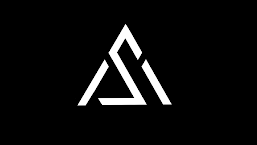






















0 Comments
if you have any doubts , please let me know